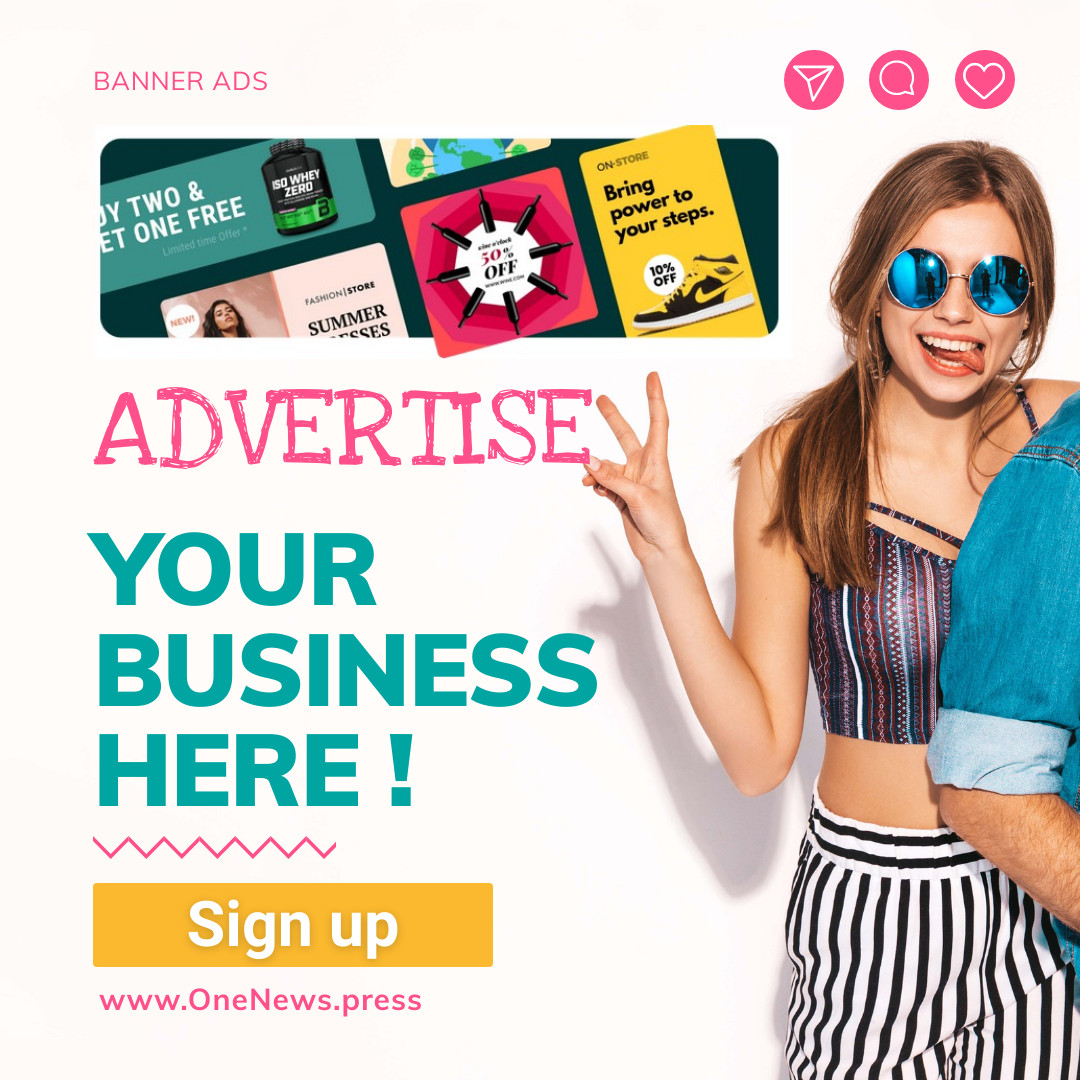If you have a Mac laptop or iMac with a display that’s been damaged or no longer turns on, but you’re sure the computer is still functioning, a repair may not be required to extract all its data or continue using it.
(In fact, without a paid AppleCare+ for Mac plan, repair costs for a display often far exceed a Mac’s value unless a repair shop can find a refurbished or salvaged display. It may be cheaper or not much more expensive to simply buy a used Mac of the same vintage with a working monitor.)
Use an external monitor to keep it alive or extract data
All Mac laptops and iMacs of the last many years support an external monitor, though the particular adapter and type varies based on the vintage of Mac:
Determine your Mac model and the kind of monitor and cable you need.
Shut down the Mac if it’s running. (If you can’t see the display well enough to select Shut Down, press and hold the power button until it powers down, which is about 10 seconds.)
Attach the monitor.
Start up the Mac. If you’re lucky, the monitor is enabled with display mirroring, so you see exactly on the monitor what would appear on the internal display.
If the external monitor shows the image of a second screen instead of a mirror of the internal display:
See if you can bring up the Displays preference pane and check the Mirror Displays box in the Arrangement tab. Even if you can’t see it, you might be able to grab the top of the window with the cursor on the monitor that’s invisible to you and drag it to the monitor you can see! It’s a little like those terrible claw toy machines—but without being able to even see the claw or the toy.
With a Mac laptop, shut the computer’s lid, which may transfer the display to the external monitor. You’ll need an external keyboard, too.
Try restarting the Mac and then reset its NVRAM or PRAM per Apple’s instructions at startup. This might switch to mirrored displays.
If any of that works, you can continue to use the Mac normally, or use the second display to manage transferring data from it.
Also see: How to connect an old Apple display to a new Mac. We also have a guide to the best Mac monitors and displays.
Connect via Screen Sharing or VNC
macOS allows remote screen access via a local network using Bonjour, but only if you enabled Screen Sharing in the Sharing preference pane. If you might have done so, follow these steps:
Power the Mac up.
Go to another Mac that’s on the same network. In the Finder, look in the Locations section in the sidebar in any window. Does the Mac’s name appear?If so, click the Mac’s entry. Does Share Screen appear in the upper-right corner of the Finder window?
If that appears, click it, and enter the account information in the Screen Sharing app that launches. You should now have access.
With Screen Sharing enabled, if you also clicked Computer Settings and enabled a password for VNC viewers, you should also or instead be able to use standard VNC screen-sharing software from any computer on the network (including a Mac), or one that can reach the network remotely.
Use Target Disk Mode
If all else fails, Target Disk Mode may save the day. This allows a Mac to mount like a hard drive on other Macs. Apple has a detailed set of instructions on its site, but the outline is:
Power down your damaged Mac.
Plug it in with the appropriate like-to-like cable with the Mac you want to mount it on.
Start up your damaged Mac while holding down the T key.
If all is well, your Mac with a broken display appears as a mounted drive on the Mac to which it’s attached.
Note that Target Disk Mode is a bit different on M-series Macs, but is can be done, see: All the new ways of doing things on M1 Macs.
This Mac 911 article is in response to a question submitted by Macworld reader Meredith.
Ask Mac 911
We’ve compiled a list of the questions we get asked most frequently along with answers and links to columns: read our super FAQ to see if your question is covered. If not, we’re always looking for new problems to solve! Email yours to mac911@macworld.comincluding screen captures as appropriate, and whether you want your full name used. Not every question will be answered, we don’t reply to email, and we cannot provide direct troubleshooting advice.