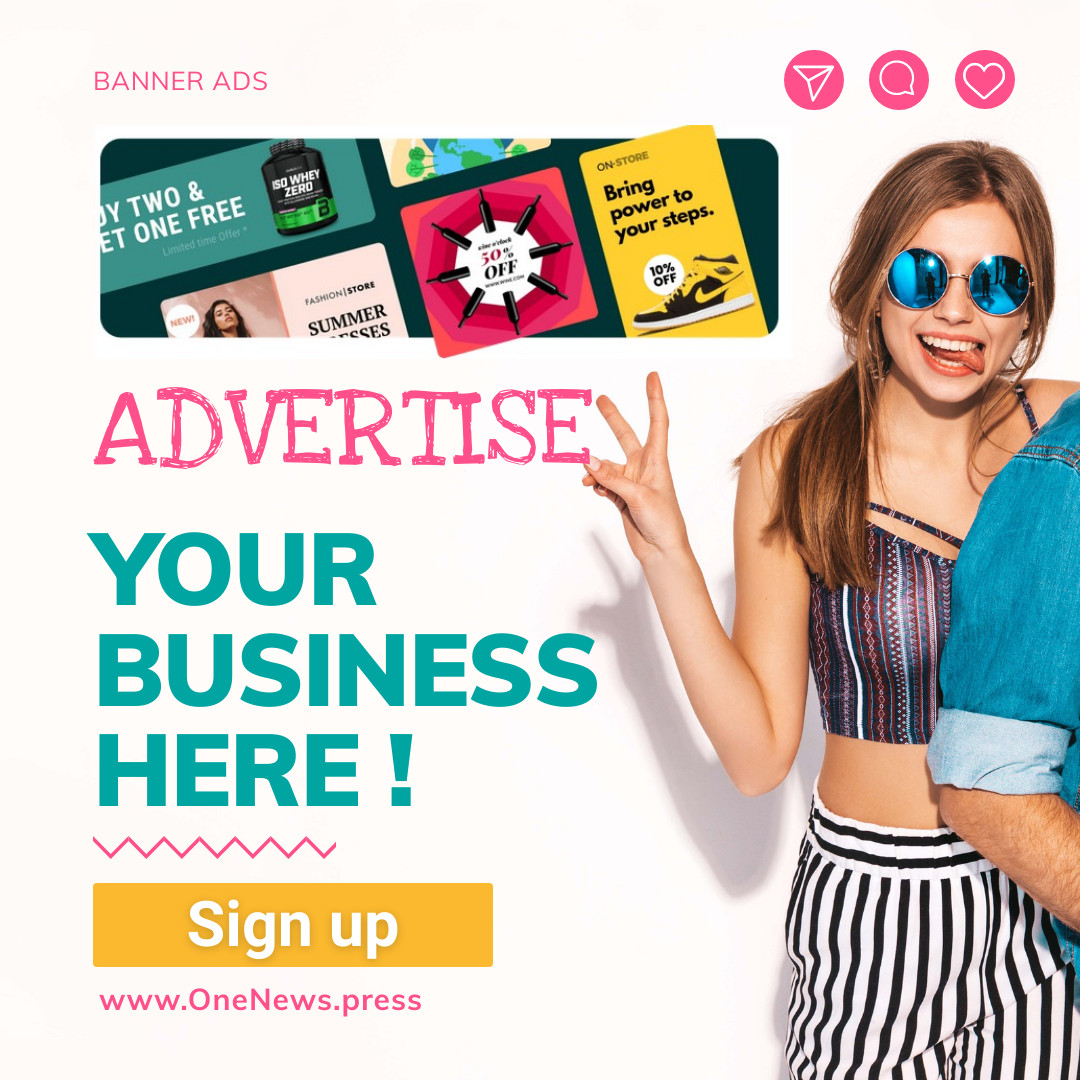Vector-3D/Shutterstock.com
Using Uniswap with your MetaMask wallet is one of the easiest ways to “swap” your favorite Ethereum-based tokens in a matter of minutes. Here’s how to do it on your iPhone or Android phone.
What Is Uniswap?
Uniswap is known as a decentralized exchange (DEX). Exchanges like Coinbase or Gemini are known as centralized exchanges. Centralized exchange operate for a profit and make their money by charging fees on transactions. In addition, they do not list some cryptocurrencies that people are looking for.
DEXs use code known as smart contracts to facilitate trades. There is no business behind them. Most importantly, they are mainly used to buy and purchase tokens; especially the ones not listed on the centralized exchanges.
To operate with DEXs a cryptocurrency wallet is needed. Before MetaMask‘s mobile app, it was a little difficult to make these sorts of transactions. Now, users can buy and sell tokens without even opening another app.
Note: To be clear, this is not investment advice. How-To Geek is not encouraging you to buy cryptocurrency. However, if you’re interested and want to do it, we’ll show you how.
Uniswap Uses ETH
To begin, make sure you have some ETH in your MetaMask wallet. If you don’t head to the “Buy” button within the MetaMask app.
After pressing this button you will be redirected to purchase ETH in one of three ways. Select the option that is best for you. If you’ve never done this before, you will likely have to connect a debit or credit card. Once you have connected a card, you can specify how much ETH you want to buy and then proceed.
Start Swapping
Now that your wallet has some ETH in it, you can head to the browser built within the MetaMask app.
Tap on the menu icon in the top left corner.
From here you will want to select the “Browser” option.
Once the browser is opened, type in “Uniswap” into the search bar.
You will be taken to page that looks similar to something like Google. Navigate through the returned results and select the link that says “Uniswap Interface”.
You will now be redirected to the Uniswap platform. From here you will be able to exchange your ETH for any token.
Press the “Select a token” button.
A window should appear with a list of tokens available for purchase. You can either search by name, paste an address, or scroll through the list to find your desired token.
When you have selected the token, it will take you back to the original page to finalize the transaction. In this example, ETH is being “swapped” for Chainlink (LINK). Your screen should look something like below.
If all looks good, press the “Swap” button. Then press “Confirm Swap”. One last time press “Confirm”. Your transaction will be finalized in a few minutes at most. You should see a screen like the one below while the transaction is being confirmed.
Once the transaction is complete, you can add your newly purchased token to your MetaMask wallet. Press the “Add to Metamask” button. And then press “Add Token.”
You can now return to your wallet. In your wallet, you should see your newly purchased token’s amount and value.
If you want to, you can swap your token back in for ETH or any other token on the Ethereum blockchain by following the same steps above.
Good luck swapping!