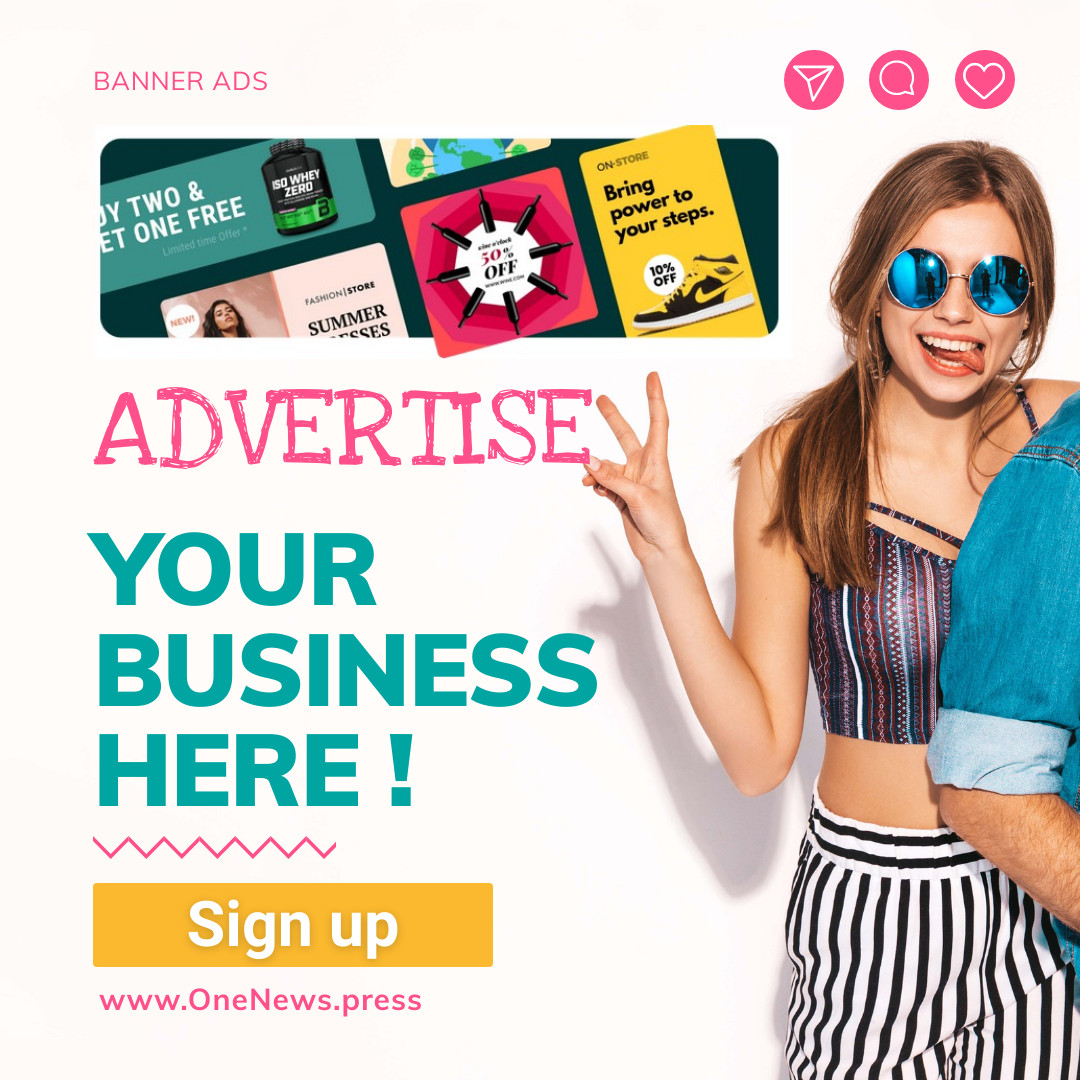Every June, Apple announces and demonstrates the next version of iOS for your iPhone, but the update itself won’t actually launch until the fall (usually around September). This year at WWDC, Apple announced iOS 16, which is full of exciting new features like a customizable lock screen.
But what if you don’t want to wait that long to try out the new features? You need to install the beta!
In this article, we walk you through the steps required to get the iOS 16 beta. We explain how to join Apple’s beta programs, and how to install and run an iOS beta on your iPhone. For more information about getting onto Apple’s beta program read: How to join Apple’s beta program and try out new software.
If you want to install the full public version of iOS 16 on your iPhone (not the beta version) we explain how to get iOS 16 on your iPhone in a separate article. But as mentioned previously, you’ll need to wait until the fall (probably September).
Updated 08/15/22: Public beta 4 of iOS 16 has just been released, only a few hours after Developer beta 6.
What’s new in the latest beta release?
Developer beta 6 / Public beta 4 doesn’t have a lot of major new features or visible changes. Here’s what has been found so far:
Battery percentage with Low Power Mode: The new battery percentage feature has changed how it works with Low Power Mode. Now, if you have battery percentage disabled, it will not appear when your iPhone is in Low Power Mode.
How to install the iOS 16 Public beta
This is the version of iOS 16 that most of us will be running ahead of launch, since the developer beta is, as the name suggests, for developers only. But the public betas always lag behind the developer ones, and start off significantly later: the first public beta hasn’t been released yet, and isn’t slated to do so until July 2022.
When the public beta of iOS 16 does come out, you’ll be able to install it using the following instructions.
Click Sign Up on the Apple Beta page and register with your Apple ID.Log in to the Beta Software Program.Click Enroll your iOS device. (If you signed up for a previous version’s beta last year you may need to uninstall the profile for that and then re-enroll for the new one.)Go to beta.apple.com/profile on your iOS device.Download and install the configuration profile.You may need to jump over to Settings to enable the profile. Go to General> VPN and Device Management and tap on the iOS 16 beta profile there.That will make the beta version available in the Settings app, under General> Software Update.How to install the iOS 16 Developer beta
Each stage of iOS 16’s development cycle will be rolled out to developers first, and then to public beta testers afterwards. If you’re a developer and need to test your apps against the most up-to-date version of the OS possible, this is the version to run.
First check that your device is compatible. Have a quick read of Which iPhones can get iOS 16? (It’s the iPhone 8 and later, basically.)
You’ll need to be registered as an Apple developer. Joining the Apple Developer Program costs $99 a year.
All set? Okay! Here’s how to install the iOS 16 developer beta, in eight easy steps:
In Safari on your iPhone, go to developer.apple.com and log in using your Apple ID.Go to the Downloads section (you’ll find it in the lefthand menu), scroll down to iOS 16 beta and tap Install Profile, then Accept.Open the Settings app. You should see Profile Downloaded at the top of the main screen—tap this. If you can’t see it, go to General> VPN and Device Management and tap on the iOS 16 beta profile there.Tap Install in the top-right to install the iOS 16 beta profile.Read the developer consent form and (assuming you’re happy with the terms) give your consent.Restart your iPhone.Now go to Settings> General> Software Update, where you should see the iOS 16 beta is available. Tap Download and Install.Wait for your iPhone to finish downloading the update, then tap Install when prompted.And if everything has worked the way it should, your iPhone will now be running the iOS 16 beta.
Can I get the developer beta if I’m not a developer?
If you’re not a developer, but you want to install the developer beta anyway, this is possible. Just be warned that this goes against Apple’s terms and conditions and needless to say will completely rule out any warranty assistance if things go wrong.
You’ll need to find and download a copy of the iOS 16 beta profile on a non-Apple site. Google is your friend here.
Once you’ve downloaded the profile, install the beta using the same method listed above. You can jump to step 3.
What’s a beta?
Betas are pre-release testing versions. Every iOS update goes through the beta phase before it’s officially launched, from small tweaks such as 15.5.1 to the full-version game-changers like iOS 16.
There are developer betas (for registered software developers only), and public betas (for anyone who’s keen). Both types go through multiple versions—probably half a dozen—before a major launch.
Risks and precautions
Note first of all that betas are test versions of upcoming software. They are by definition unfinished, and while they should include most or all of the features in the finished product, there will be cosmetic differences and, inevitably, some glitches and problems that will need to be fixed. The glitches and problems are why Apple bothers to beta-test iOS in the first place.
In other words, don’t expect a perfect user experience. In particular, don’t expect existing apps (including ones that you may rely on) to work perfectly with the new version. In extreme cases you may even find that your device is bricked by the beta, and cannot be used until the next beta comes along and hopefully fixes the problem. It’s not uncommon for early beta software to exhibit problems like excessive battery drain, too.
The closer we get to the final launch of iOS 16, the more polished and feature-complete we can expect the available betas to become. The counter to that, of course, is there will less time left to wait for the official launch, so you won’t be gaining so much by installing a beta.
Assuming you decide to go ahead, we can’t stress enough how important it is to back up your iPhone before you install an iOS beta, or better still, use a secondary device rather than your main iPhone. You won’t lose everything if something goes wrong while the beta is installing, and you’ll be able to go back to the last version should you find that you don’t like the new software after all, or that it’s too buggy.